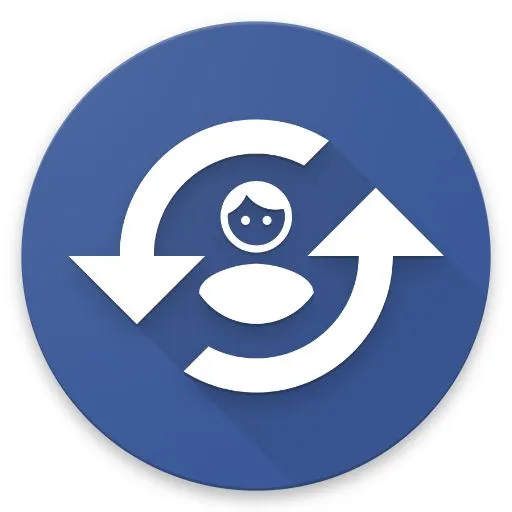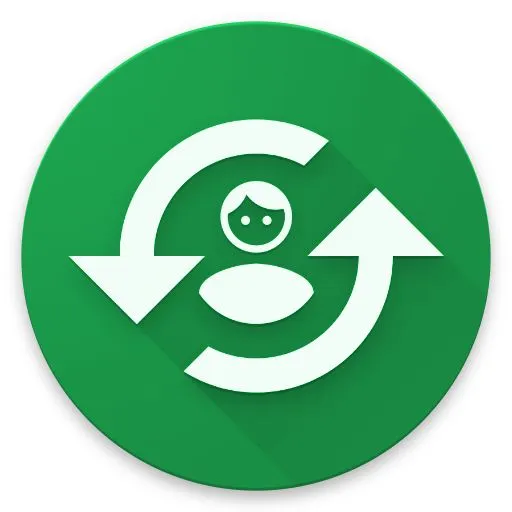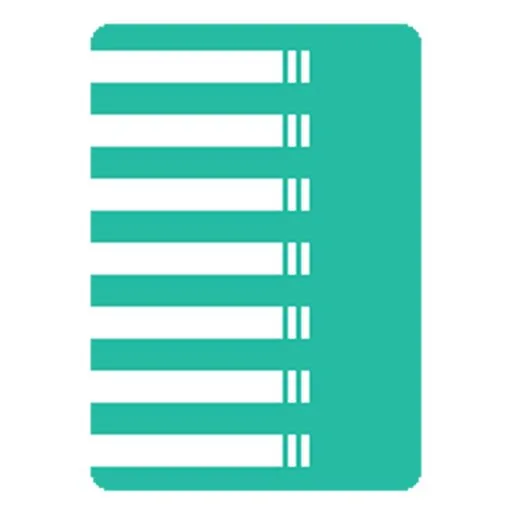Write secure settings permission
With the help of this permission, everylauncher is able to hide your phones navigation bar and/or status bar. To grant this permission to everywhere launcher you have to do following:
Requirements
- a mac, linux or windows computer
- an USB cable to connect your phone with your computer
Instructions
1. Enable developer mode: go to android settings => about phone and look for the build number option. Touch it multiple times until developer mode is enabled.
2. Enable USB debugging: go to android settings => developer options and look for USB debugging and enable it
3. Install adb on your computer: check out this for a quick way to do this. At the bottom of the link you’ll find links for adb downloads for each system. Download it and extract it to “C:\adb”
4. Connect device with computer: connect your device with your computer and look at your phone. A prompt may show up asking you to allow debugging by your computer. Accept this.
5. Open command prompt: go to the fodler where you have extracted adb to and open your command prompt from within this folder. Simply open your command (press windows key, type cmd and press enter) and go to the folder where you have extracted adb to like following:
6. Grant permission: Insert following command in the command prompt:
Or following on a mac:
Notes
On MIUI devices you may have to open developer options and enable the USB debugging (Security Settings) setting to be able to run the above command.
Revoke permission
To revoke the permission, simply replace the command in point 6 with following: