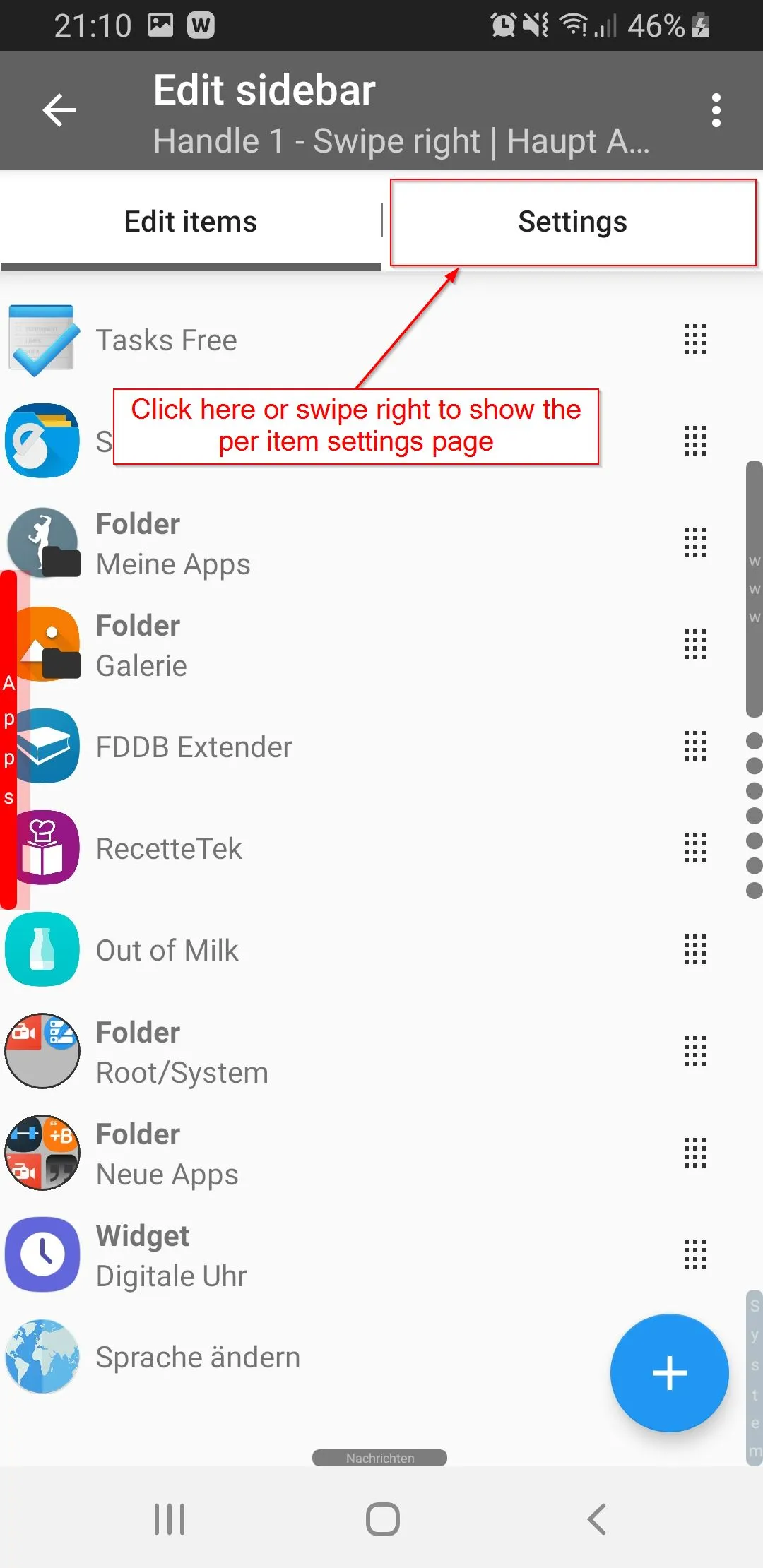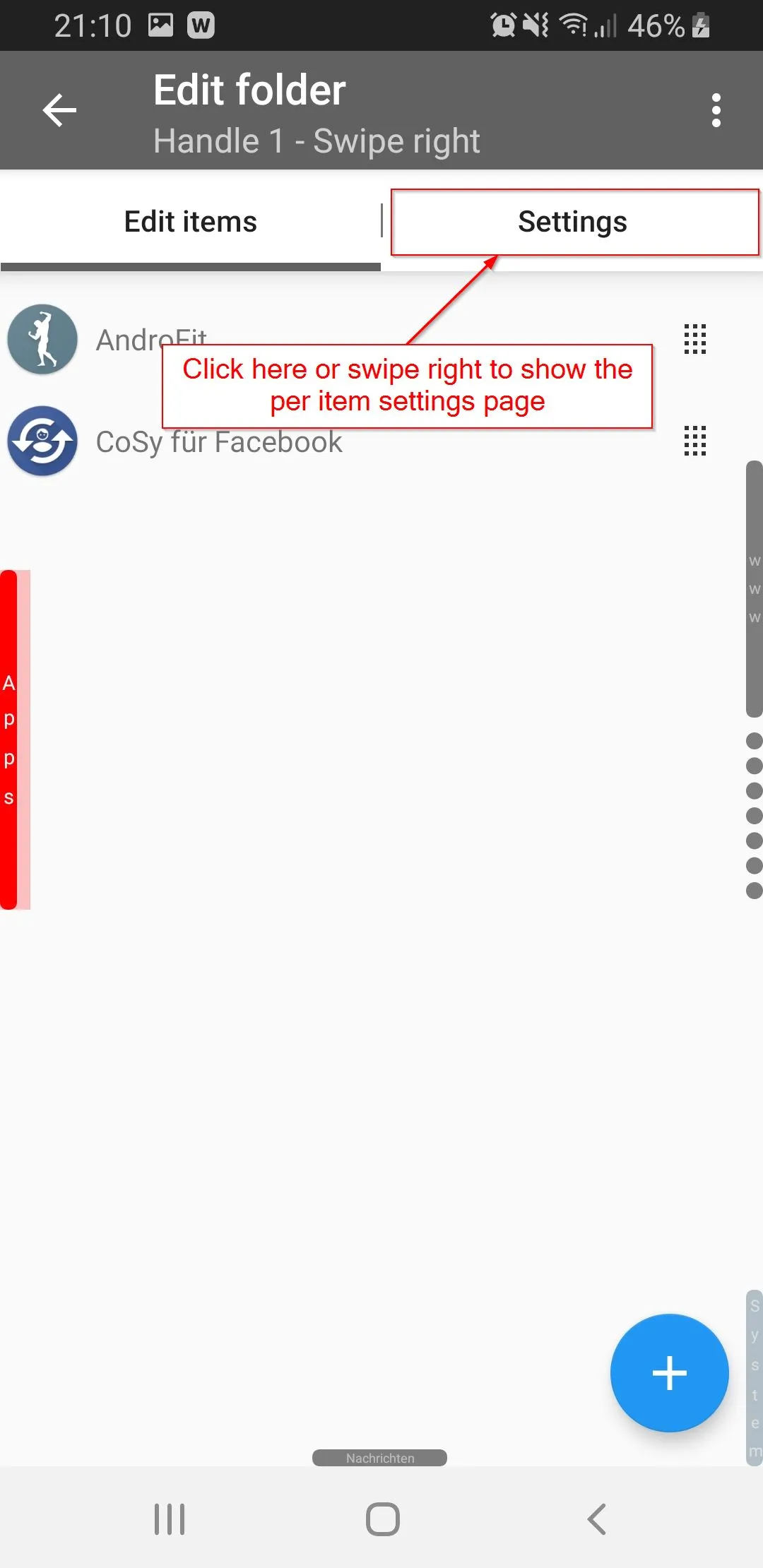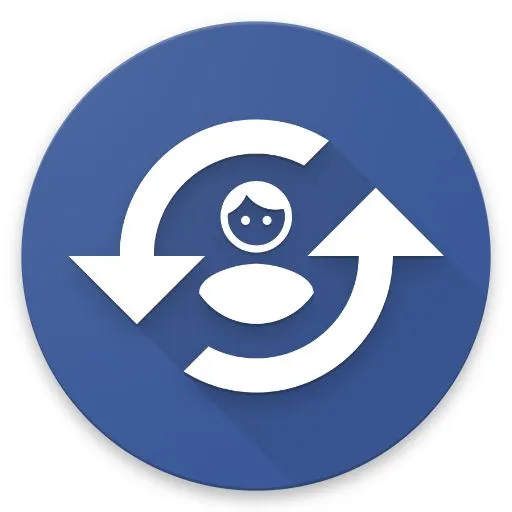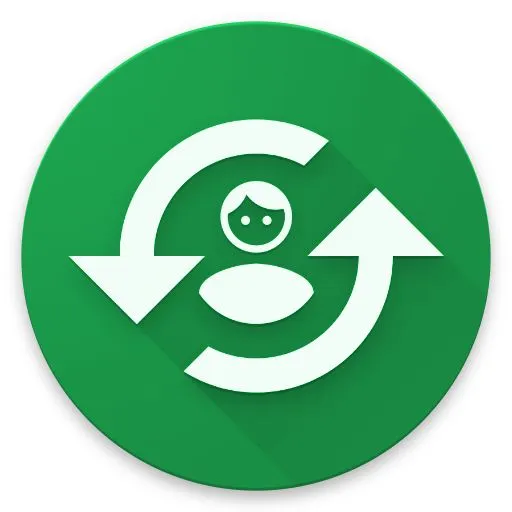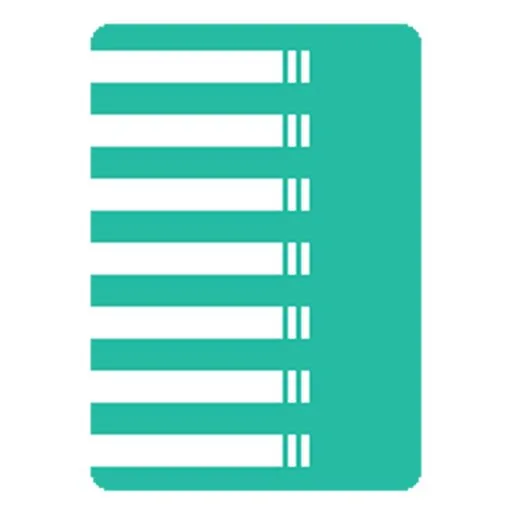Per item settings
Global settings
Global settings are easier to discover and to understand - those settings apply to all items but to those, who overwrite them (how this can be done is explained in the next section). Global settings can be found in the app’s main screen at the very right tab, check out (1) in the screenshot. At (2) you see all the possible areas of the app (and more if you swipe right) that can be changed.
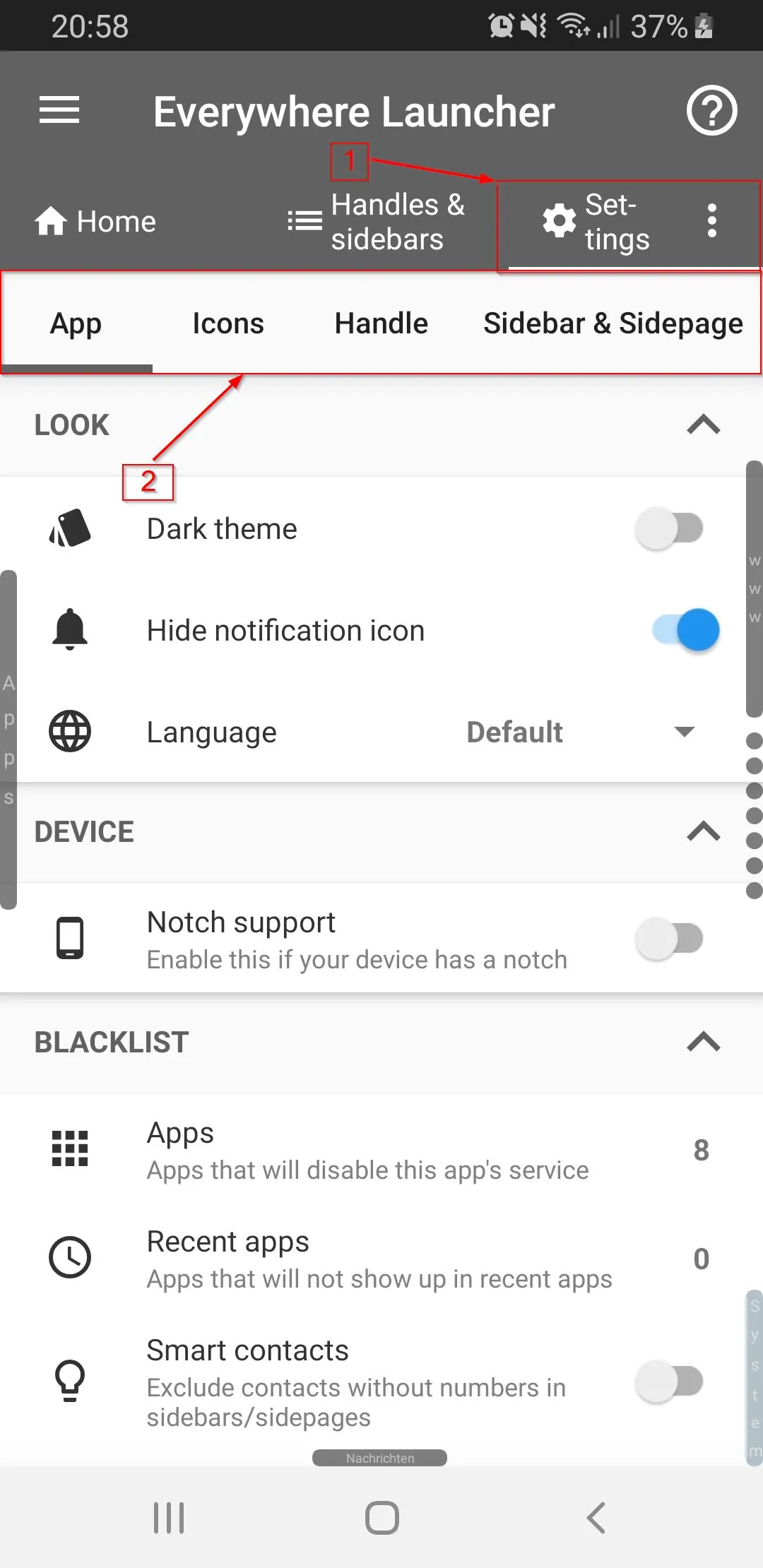
Per item settings / Overwrite global settings on a per item page
Nearly every setting (every setting that makes sense) can be overwritten for each item (any handle, any sidebar/sidepage or even any folder). Following screenshots explain how those per item settings work. The red rectangle marks a settings, each settings can be enabled or disabled with a switch or with a checkable icon - (1) shows an unchecked (disabled) setting and (4) shows a checked (enabled) setting. Only enabled settings overwrite the global values. If a setting is enabled, (2) get’s enabled and can be changed. (3) is just there for convenience so that you know what the current global (default) value is and to also show what the current valid value is if the setting is not enabled. Additionally, if desired, you can hide the global setting for a more compact look - this setting is placed in the overflow menu of the per item pages and is called use compact settings. Enable this if you prefer the compact look, it’s up to you.
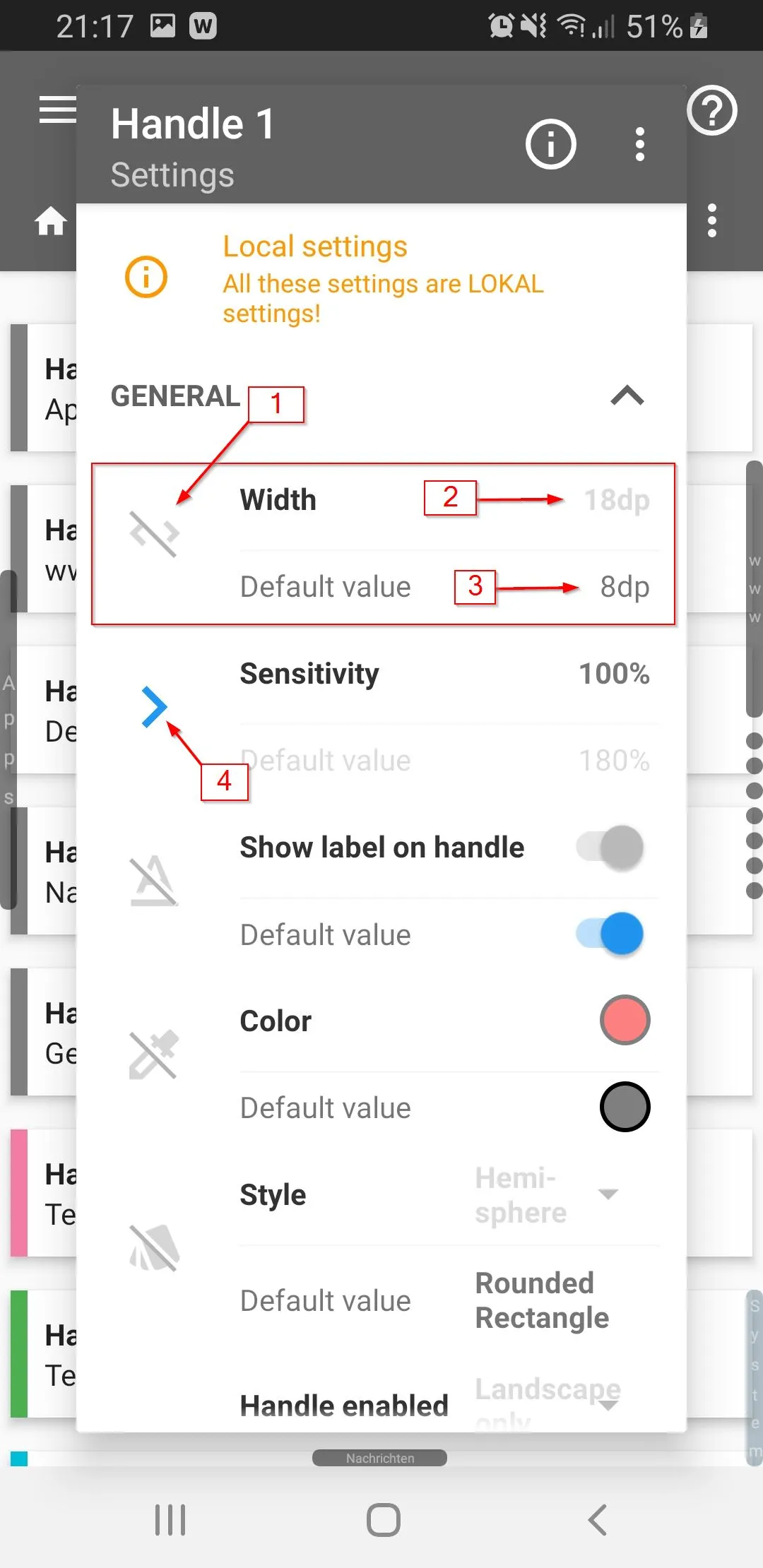
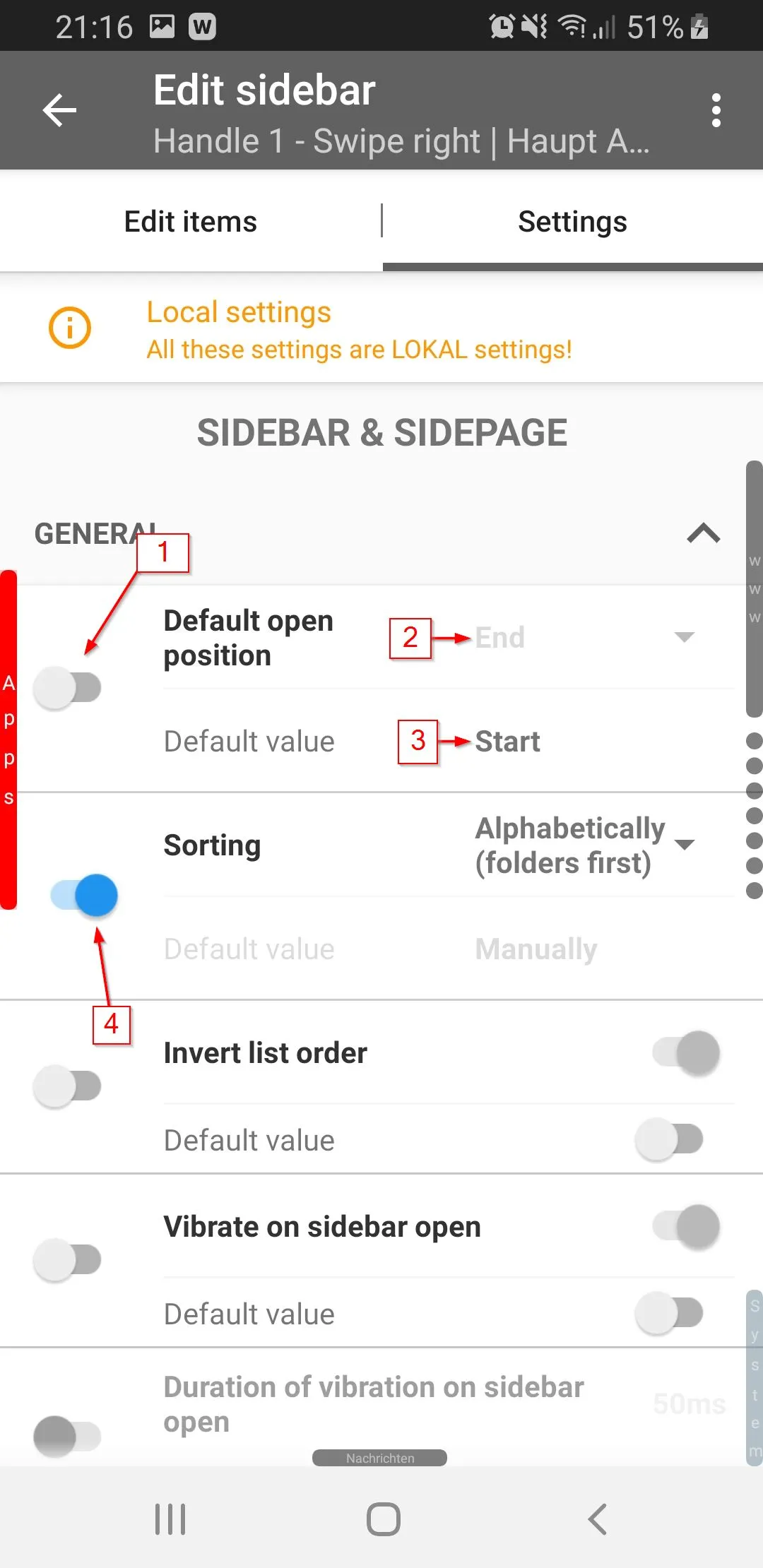
Per item settings - Handles
Those can be found in the overflow menu of the handle. It has two - adjust and overwrite values. In the first one you can adjust settings of the handle that do not exist in the global settings (those are things that do not have a default value, e.g. a name or a setting to disable a default behaviour). In the second one you can overwrite global values for the selected handle only.
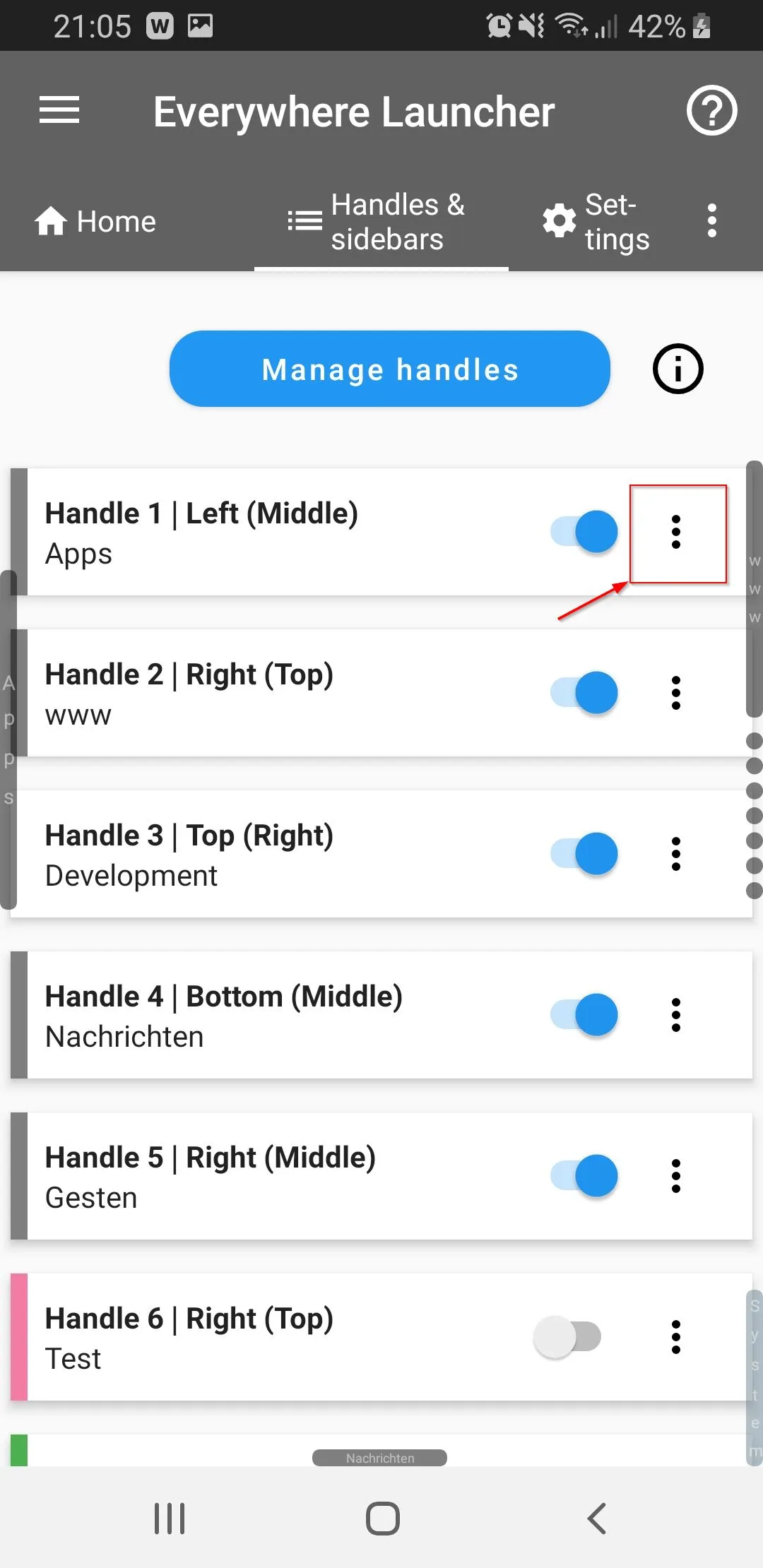
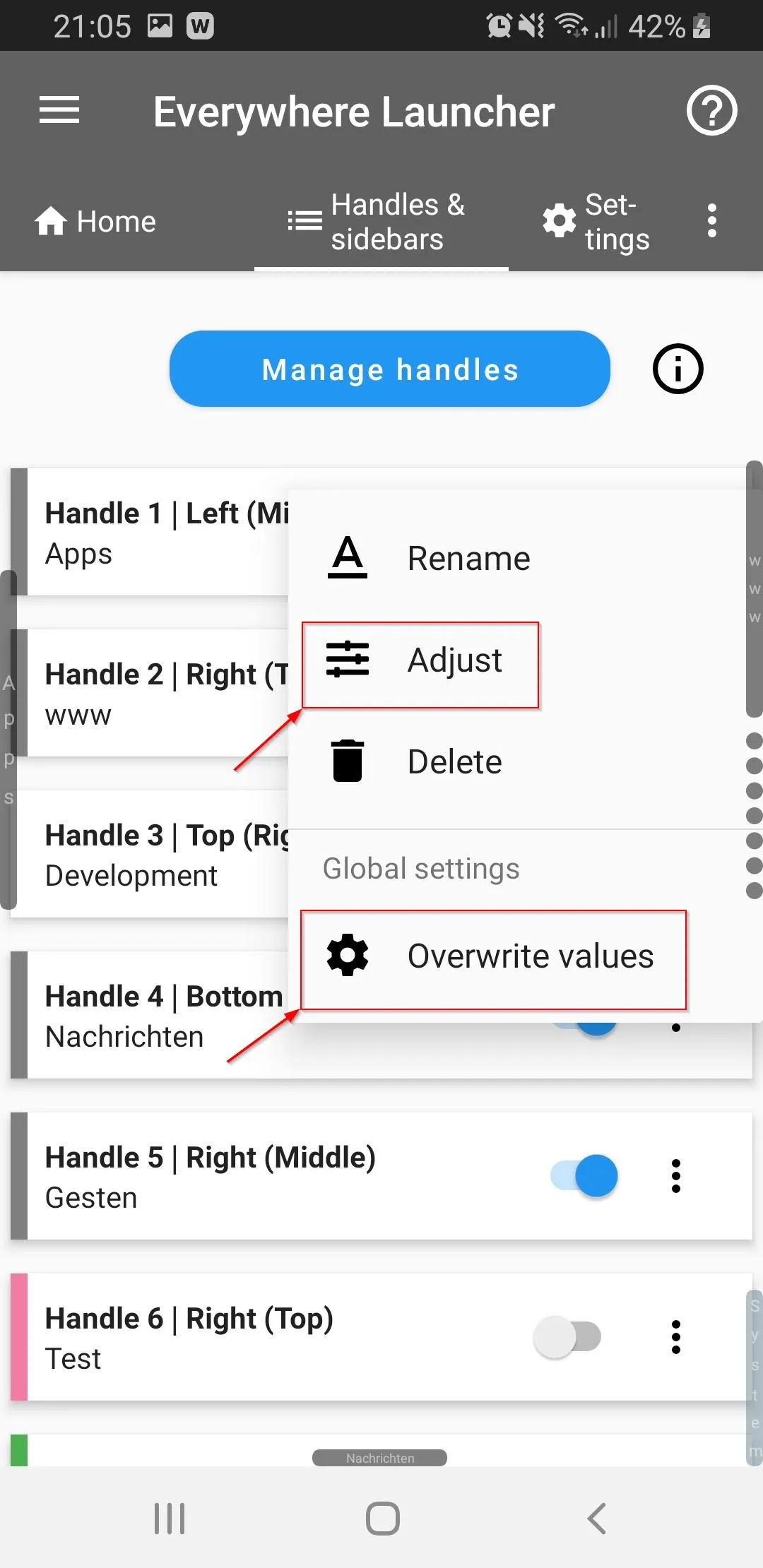
Per item settings - Sidebars/Sidepages and folders
Like for handles, those can be found in the overflow menu for sidebars/sidepages, but they are more easily discoverable for this type of item as well. Whenever you edit a sidebar, a sidepage or a folder, you will see 2 tabs, in the second tab you can directly see the per item settings.